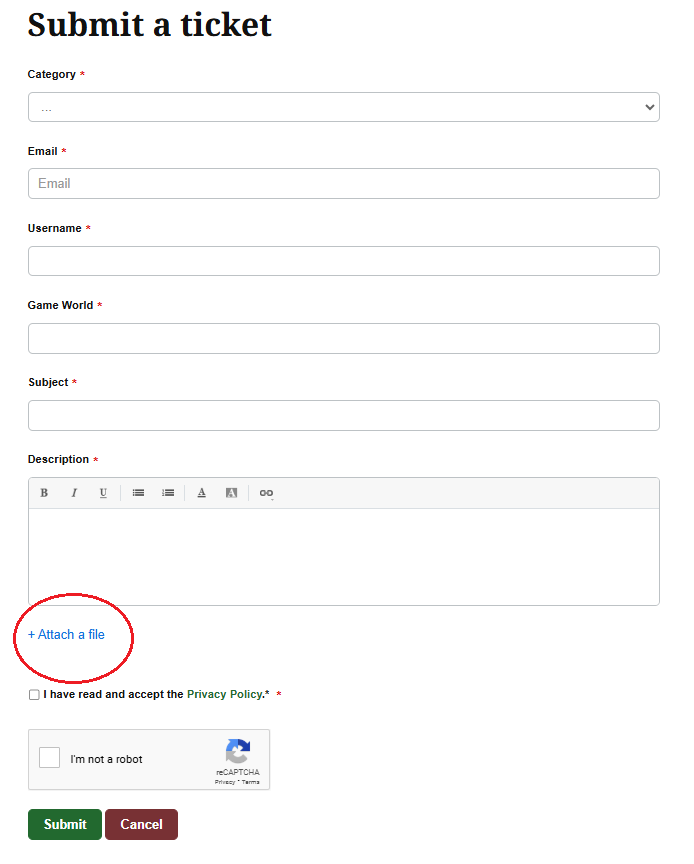Sometimes you may need to take a screenshot or record a video to show an issue to the Travian Games Support Team. This articles explains how to capture images or videos on your phone based on your device brand.
How to take a screenshot or record your screen
Since every phone model and operating system can differ, please use the appropriate link below for your device:
If you cannot locate the correct instructions or encounter problems taking screenshots, please contact our Travian Games Support Team. They’ll be happy to help.
Sending your screenshot or video to Customer Service
When submitting a ticket, you can upload your screenshot or short video directly using the Attach a file option in the form.
If the file is too large to attach, try:
Compressing the file using your phone’s built-in options (for example, trimming a video).
Reducing resolution or duration before recording.
Describing the issue clearly in the ticket if you can’t upload media.
These steps help ensure your file uploads safely and that your report reaches our team securely.